Looking to rent HV-MTL assets on Zharta and use them on Nifty Island? We've got you covered.
This guide will walk you through the process step-by-step.
1. Rent On Zharta
-Go to Zharta's "Otherside Renting".
-Select an available asset, hit "Add to Cart" and follow the steps to conclude the rental.
.png)
2. View Your Vault Address
-Once the rental is concluded, go to the "Your Rentals" page.
-Find and note down the vault address provided for your rented asset.

3. Start Verification On Discord
-Join the relevant Discord server that uses the Vulcan tool.
-In the designated verification channel, type the command start verification.

4. Check for Vault Address in Skipped Wallets
-Verify if your vault address from Step 2 appears in the "Skipped Wallets".
-If it does, proceed to migrate the asset to Nifty Island.
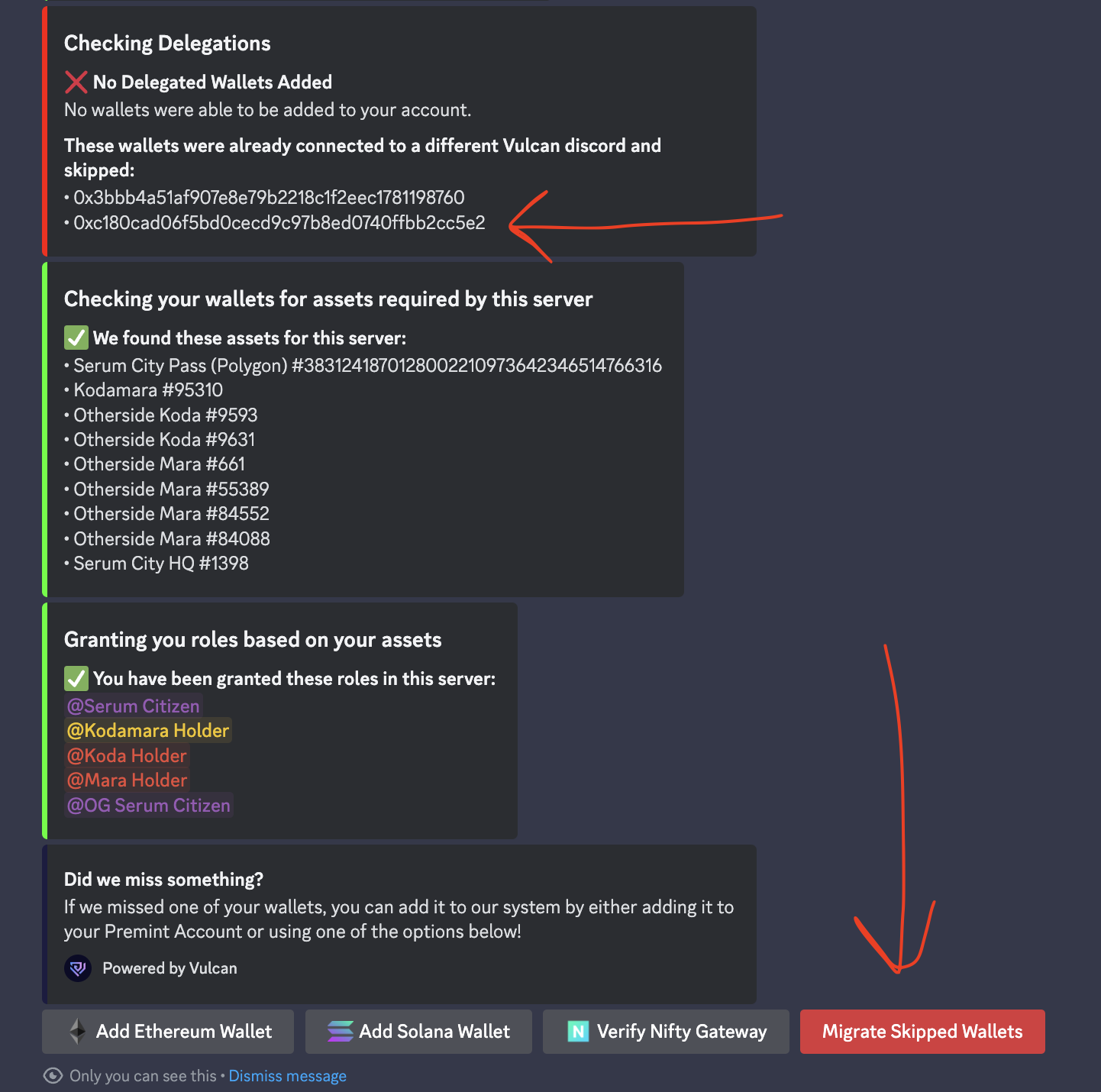
5. Migrate to Nifty Island
-Visit Nifty Island and go to the "Managed Wallets" section.

-Add a new wallet using the Vulcan tool.
-Choose the wallet to add by using the vault address from Step 2.

6. Wait For Confirmation
-After adding the wallet, wait for a confirmation message or toast notification stating "Wallet successfully added."
Need Further Assistance?
If you have any questions or encounter any issues during the process, please don’t hesitate to open a support ticket in our Discord or DM us on Twitter.

